Scheduling Operations
Motif includes a scheduler which can be used to schedule most major functions in the UI. This includes
- starting and stopping of recording
- configuration of camera parameters
- turning on/off IO outputs
- copying or exporting of data
Scheduling allows executing a certain operation as a defined time. This allows for example, to schedule recordings and their subsequent copy to storage to occur at specific times. If your Motif system is configured with Input/Output/DAQ support, then you can also schedule stimulus changes.
Task scheduling re-uses Cron Syntax with some extensions.
Note
Scheduled operations are created using the REST API. This means you need to write a small script which uses the API to add scheduled tasks. This script can be written in a number of languages, although Python is shown here. The script can be executed either on your computer, or by Motif, on the Motif system, using the experiment scripts feature.
See here for more information
Controlling the Scheduler From the WebUI
By default, the WebUI shows all scheduled tasks. If a scheduled task is relative to the start of recording then it is indicated with "(after recording start)".
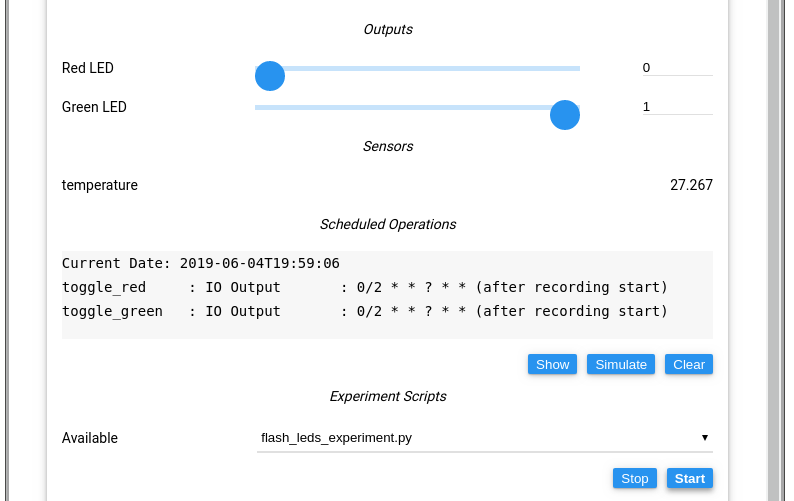
It can be confusing to estimate when a scheduled operation will run. Therefore, clicking on the "Simulate" button will show all scheduled operations which will occur in the next two hours (the operations will not be run).
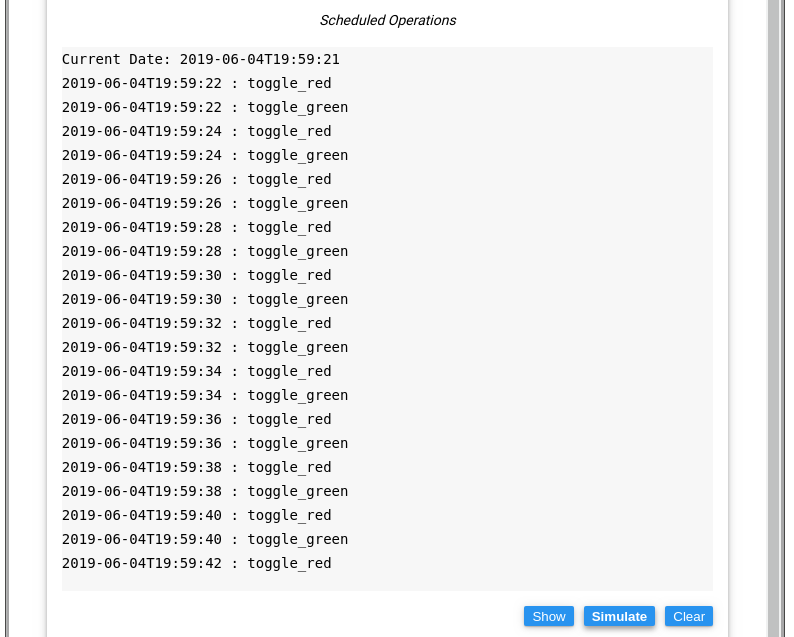
If you want to clear all scheduled operations, you can click the "Clear" button.
Info
The screenshot above shows the result of the example script here
Programming The Scheduler
To add tasks to the scheduler, you must create an experiment script using python and the Motif API.
Scheduled tasks require:
- An identifier
this can be seen in the screenshots above as 'toggle_red' or 'toggle_green' - An expression which tells them when they should run
Cron expressions are used to describe scheduled operations. Cron can be confusing - you can test and design cron expressions online using the following site (note: neither support monotonic expressions) - Which API function they should call
Example: Recording Control
Start Recording To schedule a 30 minute recording as configured above to be executed every-hour-on-the-hour between 9am and 4pm, make the following API call
api.call('schedule/recording/start', task_name='record_video', cron_expression='0 6-16 * * * *', duration=30*60)
Example: Configure Camera
Example: Flash LEDs
Cron Syntax
Basics
Each cron trigger is specified with a combination of six (or 7) white-space separated fields that dictate when the event should occur. In order, the fields specify trigger times for the second, minute, hour, day of the month, month, day of the week, and the year (optional)
.------------------ Second (0 - 59) | .--------------- Minute (0 - 59) | | .------------ Hour (0 - 23) | | | .--------- Day of the month (1 - 31) | | | | .------ Month (1 - 12) or Jan, Feb ... Dec | | | | | .---- Day of the week (0 (Sun.; also 7) - 6 (Sat.)) | | | | | | .- Year (optional) V V V V V V V * * * * * * *
If the hour, minute, and month of a given time period are valid values as specified in the trigger and either the day of the month or the day of the week is a valid value, the trigger fires.
Ranges and Wild-cards
Ranges specify a starting and ending time period. It includes all values from the starting value to and including the ending value.
Wild-cards ("*") in a field represents all valid values.
The following cron expression is triggered every day at noon from June through September:
0 12 * 6-9 * *
If the day of the week field is a wild card, but the day of the month is an explicit range, the day of the week will be ignored and the trigger will only be activated on the specified days of the month. If the day of the month is a wild card, the same principal applies.
This expression is triggered every week day at 4:00 PM: 0 16 * * 1-5 *
This one is triggered the first nine days of the month: 0 16 1-9 * * *
This one is triggered every day for the first week, but only on Saturdays
thereafter: 0 16 1-7 * 6 *
Steps
Steps are specified with a "/" and number following a range or wild-card. When
iterating through a range with a step, the specified number of values will be
skipped each time. 1-10/2 is the functional equivalent to 1,3,5,7,9.
The following cron expression is triggered on the first day of every quarter (Jan., Apr., ... Oct.) at midnight:
0 0 1 */2 * *
Monotonic Triggers
In typical cron implementations, setting the hour field to "*/9" would mean cause it to match the hours 00:XX, 09:XX and 18:XX. The following day, pattern would begin again starting from 00:XX making it impossible to easily define an event that occurs every 9 hours. Monotonic triggers are a solution to this problem; "%" in any field except the day of the week can be used to denote expressions that should happen every N-intervals.
Monotonic expressions in the year, month and day field use calendar values. For example, using "%15" in the day field with an epoch set to January 1st, 2017 would cause the days to match on January 1st, 16th and the 31st regardless of the time zone.
As per default, monotonic expressions match always with 0, one can also specify an offset. For example, the expression
%7 * * ? * *
Triggers every 7 seconds, starting at 0 seconds, so triggers at :0, :7, :14, etc. Whereas the monotonic trigger with offset 7
7%7 * * ? * *
triggers at :7, :14, :21, etc :14, :21, etc
Recording Relative Operations
Often one needs to schedule events not in the conventional cron sense - relative
to the date and time of the day, but instead wants to schedule operations relative
to when a recording was started. If a task is scheduled
with camera_relative=True then dates are interpreted differently.
For example the expression 0 5 * ? * * *;
* with `camera_relative=False` means execute the task *at second :00 of minute :05 of every hour* * e.g. Fri May 17 16:05:00 UTC 2019, Fri May 17 17:05:00 UTC 2019, Fri May 17 18:05:00 UTC 2019 * with `camera_relative=False` means execute the task *at second :00 of minute :05 of every hour* relative to when recording was started. * e.g., for a recording started at Fri May 17 13:14:00 UTC 2019, the task would trigger at Fri May 17 13:19:00 UTC 2019, Fri May 17 14:19:00 UTC 2019, etc.