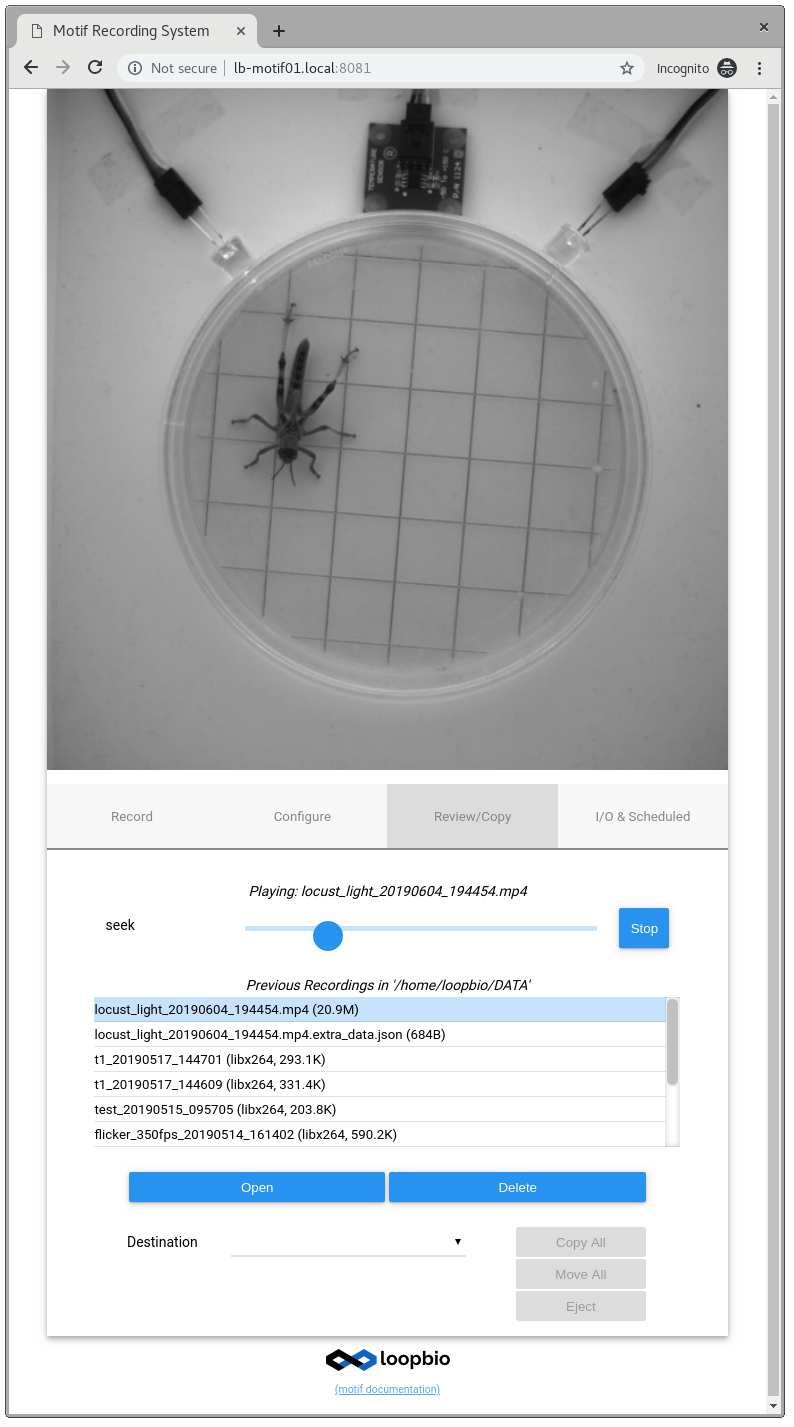Assessing Image Quality
Motif comes with several features that help you find and setup your camera focus and position. All are located in the cameras configure tab under preview. The image shown in the preview tab has the highest quality (preview images are of a slightly lower quality and are shown if the record tab is selected). However in all cases, images for preview and display in the WebUI are heavily compressed and do not reflect the actual recorded quality of the movies (which is much higher).
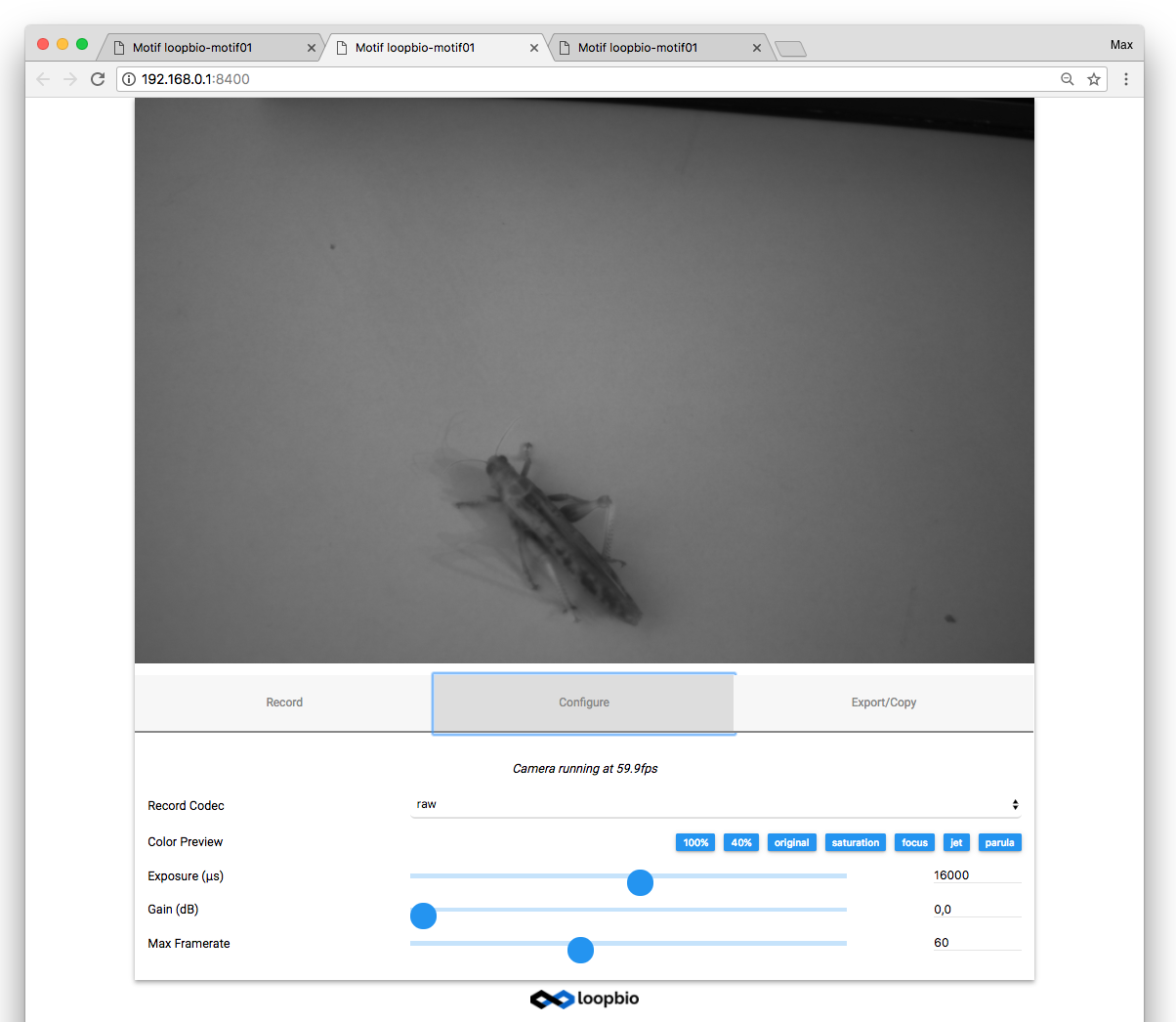
Zoom In
Selecting the "40%" option zooms into the central region of the image.
Tip
Open the previewed image in a new tab and use your browser zoom for even greater zoom.
Lighting Feedback
A number of transforms are available which artificially color the image to highlight differences in lighting.
-
"Saturation" colors all pixels that are saturated (all pixels that are to bright) in magenta
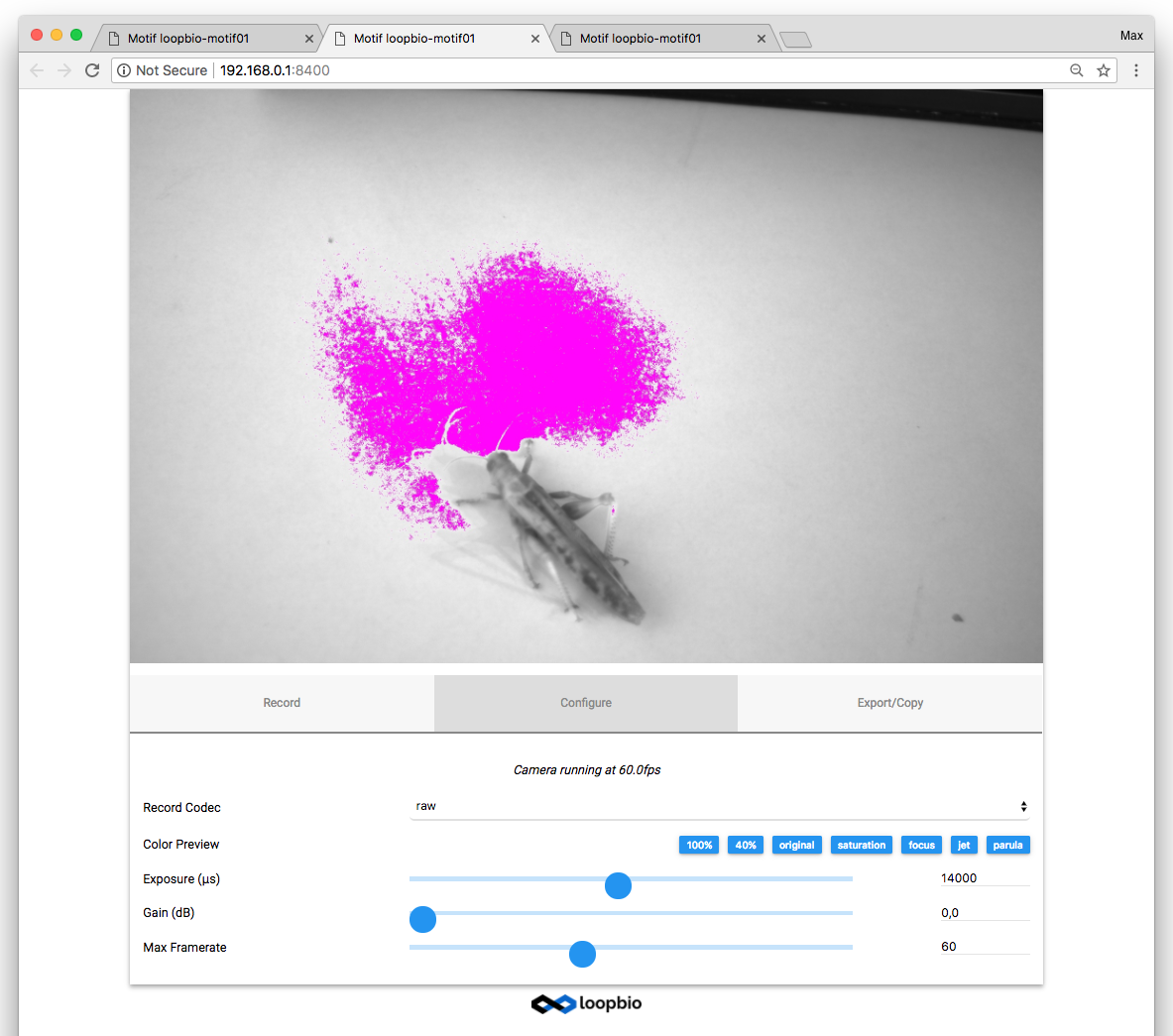
-
"Jet" applies the jet color map to the image giving you feedback about lighting uniformity
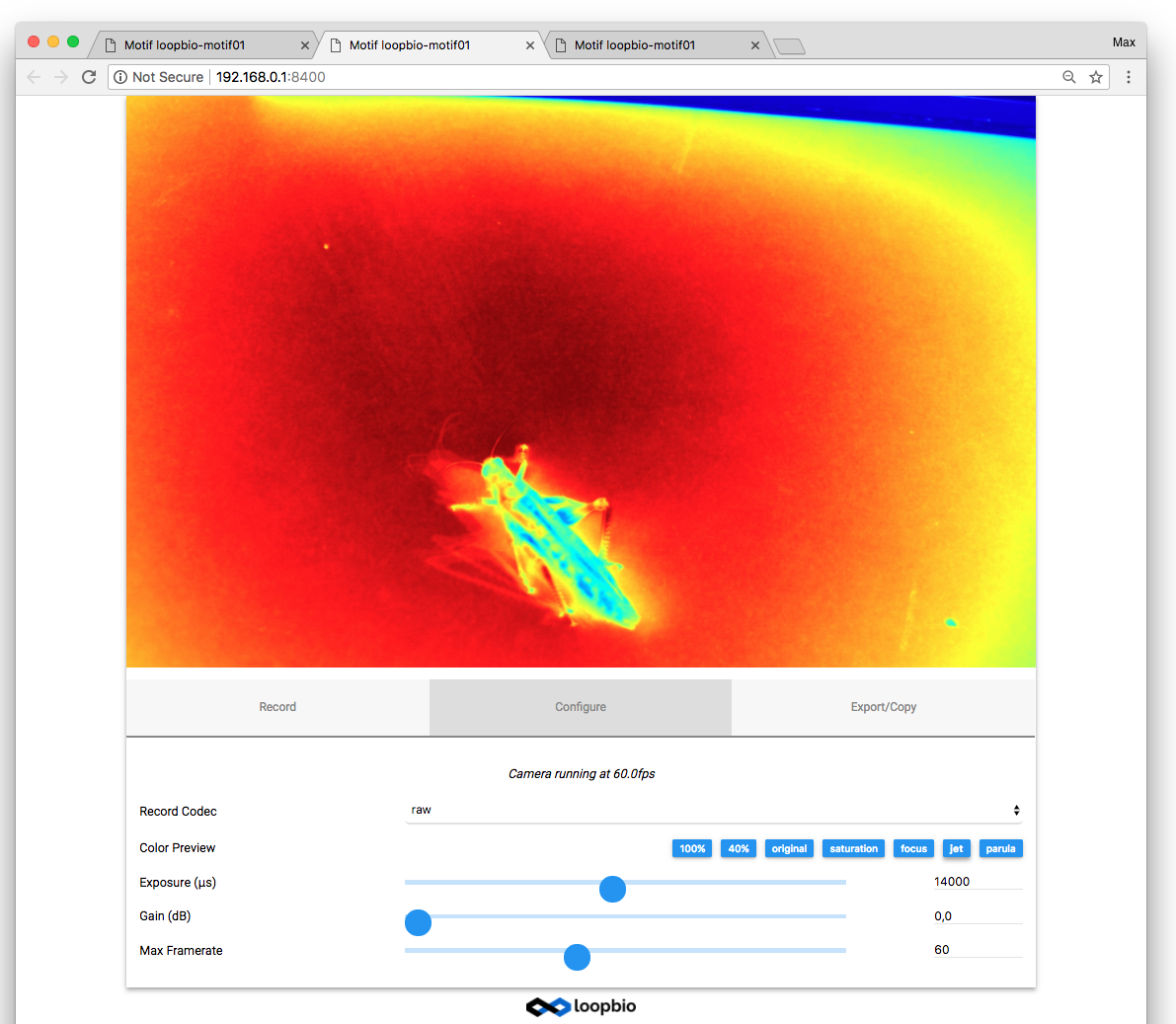
-
"Parula" applies the parula linear color map to the image giving you feedback about lighting uniformity
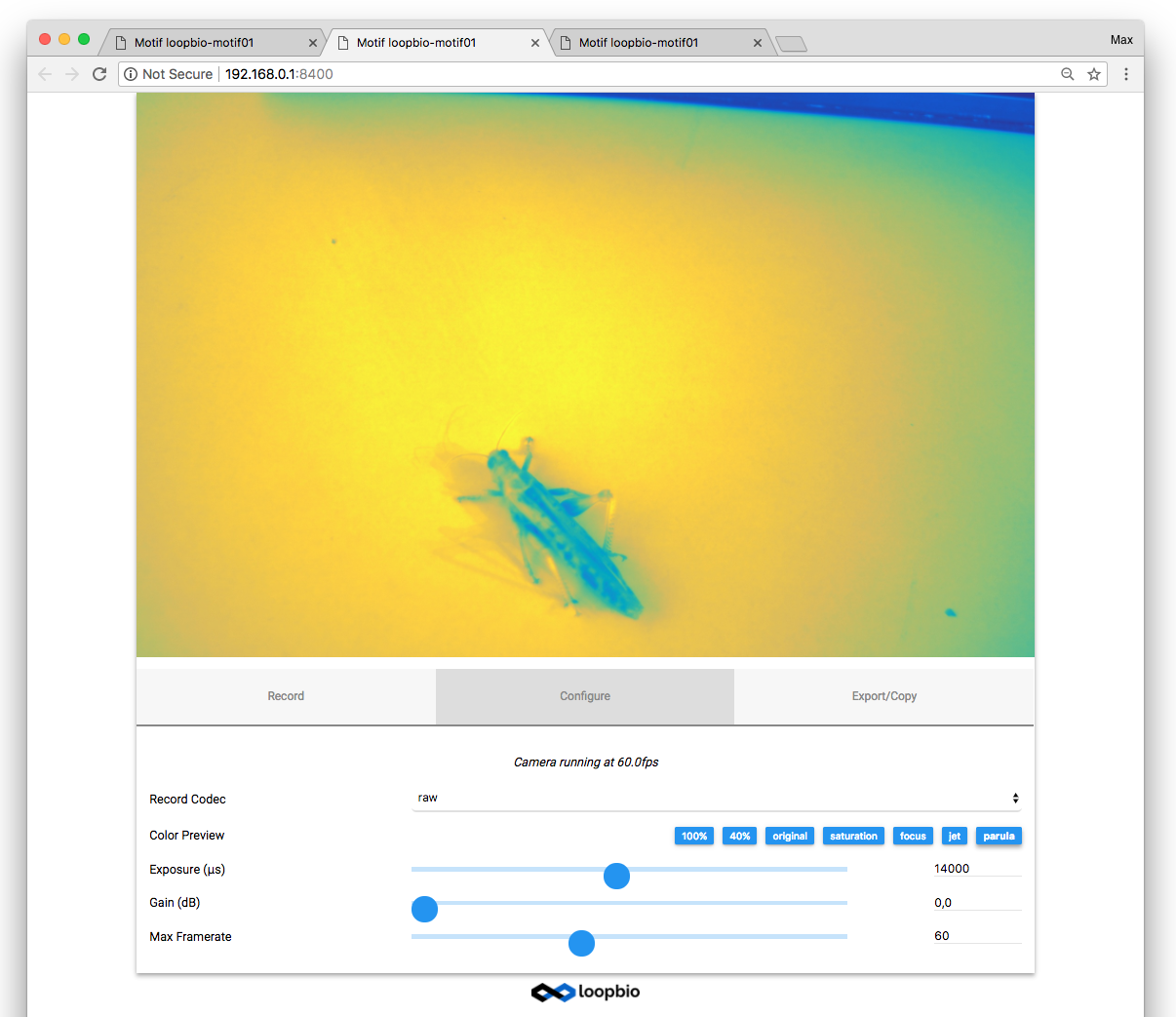
Focus Feedback
- "Focus" helps you to focus the lens. Green dots will accumulate on sharp edges found in the image.
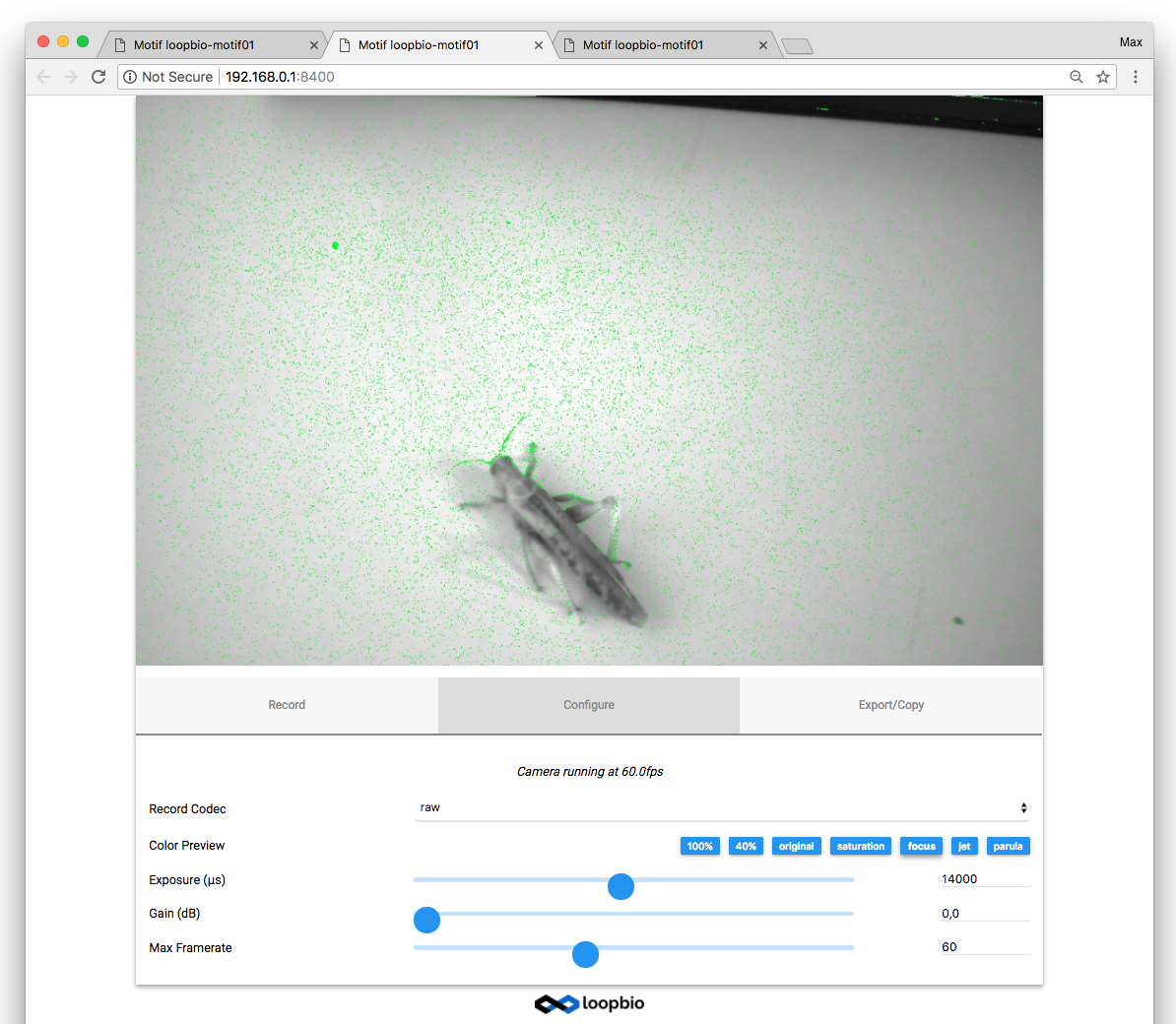
Motion Blur
For a quick assessment of motion blur reviewing a recorded video sequence in the Record/Copy tab of Motif UI is recommended. For a more in depth evaluation and analysis videos should be uploaded to Loopy.