FAQ & Troubleshooting
Please consult the frequently asked questions below for answers to common questions.
If you are having trouble with Motif, encounter errors or problems with cameras, or something surprising occurs, please contact support@loopbio.com and read the list of remedies listed below. If none of these suggestions describe the problems you are having, please open the admin interface.
FAQs
Why is my recording split into multiple videos
See next question.
Why are the video files different lengths to my recording
See next question.
Why are the video files at the wrong framerate
Motif records to imgstore format with a fixed framerate of 25fps - independent of the camera framerate. This is for several reasons:
- So the compression can compared, tested and optomized around a known fixed framerate
- To support situations or configurations where the acquisition (camera) framerate changes while recording
- To discourage the use of 1/frame_rate as the 'time' of acquisition. This is in general inaccurate for free-running acquision, as small deviations in camera acquisition repeatibility can accumulate over the durations of the recording. Imgstore format stores the true acquisition time in the frame metadata, in addition to the frame number, for every image in the video file.
The configured framerate of the camera at the time of recording is stored in the user metadata and even in the case of the framerate changing during recording, can be derived from the frame timestamps also recorded in the frame metadata. See here for API.
How can I change the camera configuration
For temporary configuration changes you can use the API or the command line client. For persistent changes to camera configuration you can change the configuration file.
Why does the camera preview image change from color to grayscale?
By default, the "Record" tab shows a live stream with reduced quality and reduced framerate which is based on the RAW camera data. For grayscale cameras this is just the grayscale image with less resolution at a lower framerate.
For color send data in the BAYER format by default which results in a the preview video appearing grayscale.
If the user navigates to the "Configure" tab Motif will change the preview video to be higher quality and, if a color camera is used, will convert the BAYER images to color images.
If recording is started, Motif will change the preview video back to the defaults (lower quality, no color) for performance reasons.
The preview video shown on the the Multiple Camera interface is based on the the tab selected in the single camera user interface. By default it is the low quality, no color video, if the configure tab for the camera is opened, it will be changed to the higher quality, color version until the camera starts recording or the camera is restarted and the video is set back to its defaults.
Options for changing the Camera Preview can be changed in the config file
Having a color image while recording is NOT possible because in many camera types, such as Bayer listed above, this would cause a performance decrease.
How Can I Get Logs
If you are having a problem with Motif, we may ask you to email us log files to office@loopbio.com. The location of the log files depends on the platform you are running Motif on
- On linux, the log files are stored in the
supervisordlog directory/var/log/supervisor/. All files can be compressed into a zip file and sent to us if requested. - On windows, every time motif is launched, a new log directory is created in the user temporary directory. On windows, in most situations, the temporary directory is
C:\Users\XXUserNameXXX\AppData\Local\Temp, whereXXUserNameXXis the user running the Motif software (the current account logged into the machine). The relevant log file directory should be the most recently modified folder ending in motif. The folder can be added to a zip file and sent to us if requested.
User Interface Issues
Page Loading Instability
If connection to the page is frequently blocked due to the connecting indicator, the reason could be:
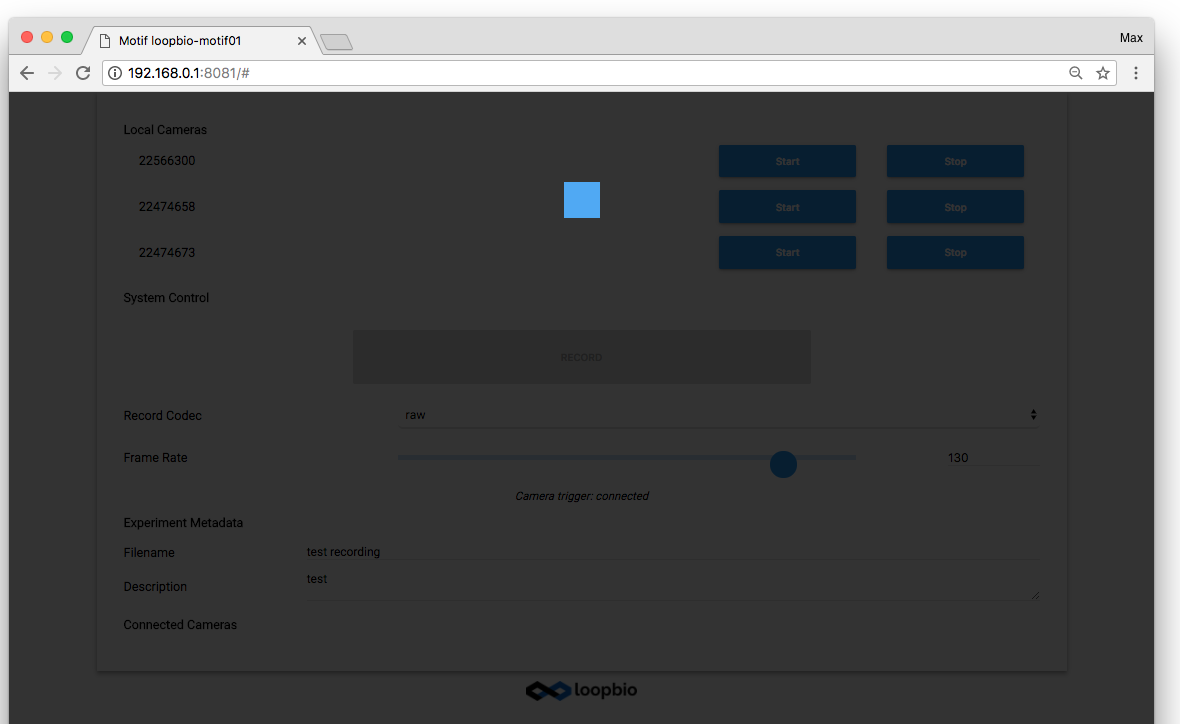
- you lost the connection to the Motif system
- you have a week network connection to the Motif system
- the Motif system is overloaded (mostly with field systems with to high framerate)
Camera Preview Problems
- if the camera image appears frozen, but the camera has not died and
the rest of the user interface is operating normally
- check it is being triggered
Tip
you can temporarily disable trigger (i.e switch the camera to acquire images free-running) by launching the 'disable_trigger_for_30s.py' experiment script
-
if this does not fix the problem
- reload the page
-
if the camera image appears white, or strange behaviors occur with intermittent or occasional freezing of one camera preview from many, particularly when you have many cameras, the problem is likely the connection limit in your web browser
- on linux, launch the user interface using the icon or the
$ recnode-webbrowsercommand. - increase the connection limit of your browser. With firefox modify the
following settings in
about:confignetwork.http.max-connections-per-serverchange to64network.http.max-persistent-connections-per-proxychange to64network.http.max-persistent-connections-per-serverchange to64network.http.max-urgent-start-excessive-connections-per-hostchange to64
- on linux, launch the user interface using the icon or the
No Status Icon
- On Windows
- Sometimes the icon is hidden by windows in the system tray. Click the small arrow to reveal it, drag it out to prevent it from being hidden again in future
- Motif may have crashed while starting. If so, retrieve the log file directory
from the temporary directory
C:\Users\XXUserNameXXX\AppData\Local\Temp, whereXXUserNameXXis the user running the Motif software. The log file directory should be the most recently modified folder ending in motif. Zip and send this entire folder to support@loopbio.com.
- On Linux
- If the status icon doesn't show on Ubuntu 18.04
sudo apt purge indicator-commonsudo apt install gnome-shell-extension-appindicator
- If the status icon doesn't show on Ubuntu 18.04
Operational Problems
Copy Errors
If you encounter an error when copying videos to a removable disk such as a USB stick
or USB hard disk, please ensure that the drive is formatted as either FAT32 (recommended)
or NTFS.
If you encounter errors copying to network locations, or if data seems to be
unecessarily copied multiple times, please consult with your local IT, or with
us, to configure the system and storage permissions in a compatible way, or to
adjust the rsync arguments in the configuration file.
Recording Starts Then Immediately Stops
This is because the disk is full. Motif will stop recording if the disk is more than 94% full in order to prevent corrupt files. You should free up space on the system or you can change this threshold in the config file
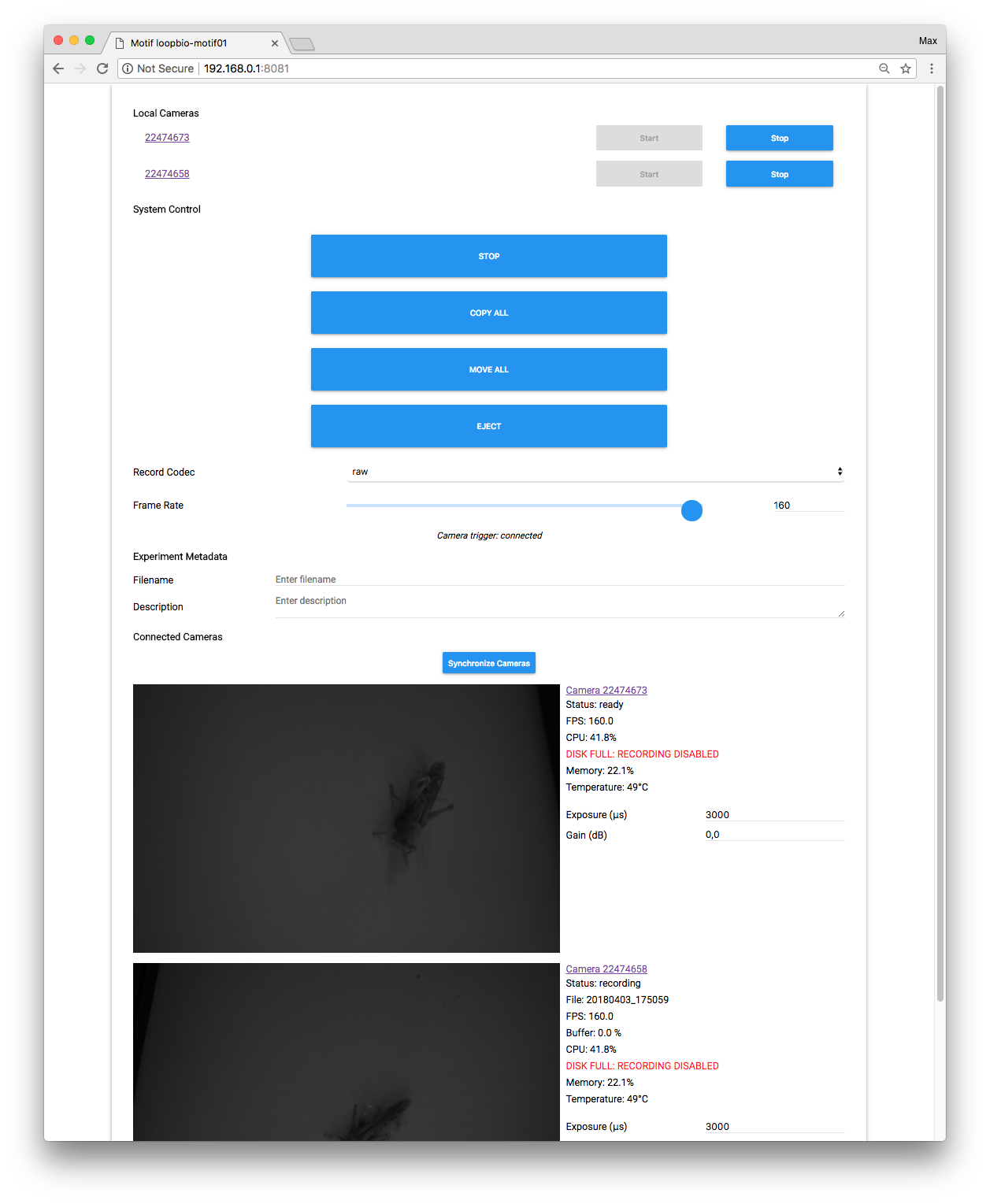
Unstable Camera Acquisition
- If you continuously getting grab errors with interrupted transfer, and you
have an old or slow computer, you can set
DeviceLinkThroughputLimitMode='On'(which is otherwise set to Off per default) - If you are using a supported high-performance camera backend on a supported
operating system, you could adjust the
CameraStreamsettings as described in the config tips page - If using a USB3 camera, ensure that the camera is connected to a USB3.1 port and that the camera reports as such. Check the 'camera log' on the administration interface page, and confirm that that the camera reports its connection speed is 'SuperSpeed'.
- If you are on Linux, also ensure that the kernel USB subsystem has sufficient memory by looking (in the administration interface) for the message 'usbfs memory limit OK' and ensuring that the message 'usbfs memory limit is too low' is not printed.
If you are using multiple USB3 cameras on one computer, we very strongly recommend the use of an approved and dedicated USB card for this purpose. We can recommend cards which contain the Fresco Logic FL1100 chipset and which sold from the following camera vendors as;
- Basler:
USB 3.0 Card PCIe, Fresco FL1100, 4HC, x4, 4Ports
more information - Flir
ACC-01-1203: 4 PORT, QUAD CHANNEL USB3 1 PCIE HOST ADAPTER
more information
Administration Interface
On Windows
- The administration interface is accessible from the status icon
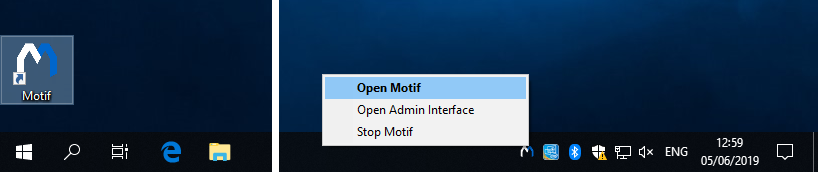
- Or by entering the address
http:\\127.0.0.1:9001into the web browser on the Motif system (A, below)
On Linux
- The administration interface can be reached from the applications menu by typing 'admin' and selecting Motif.
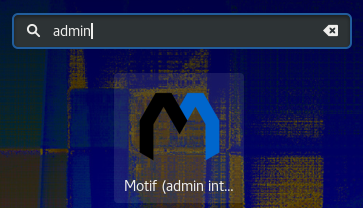
- It can also be reached from the command line by typing
recnode-webbrowser --admin(Motif version 5.2 or greater)
Operation and Log Information
The administration interface is controlled once again through a web
browser. To access the administration interface, open a browser on
the Motif PC, and enter the url A
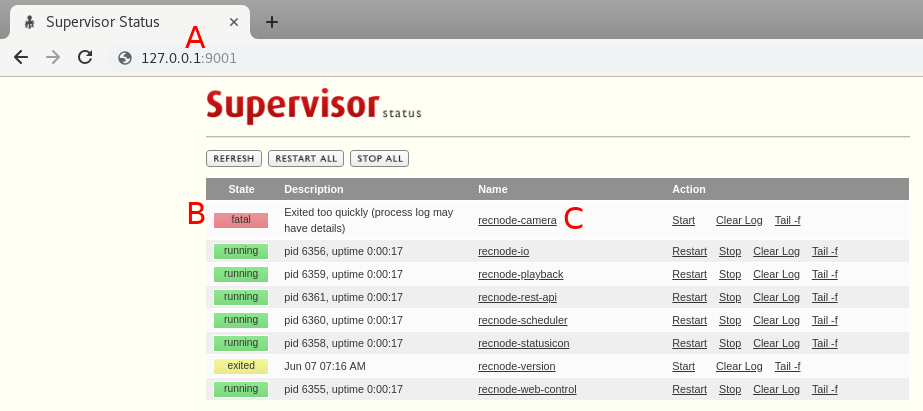
Sometimes you might be asked to provide log information, to help in locating bugs or problems with your Motif system.
You might see that a process is crashed 'fatal', or drawn in red B, or you
might have been asked to provide logs for a specific process, e.g. 'recnode-camera'
or 'recnode-playback'.
To view logs, you click on the name of the process, e.g. 'recnode-camera' e.g. C
and you will be redirected to a page that will show errors.
If the cause of the error is not obvious, or you have been asked to provide them, please copy the text, or take a photo of the log messages, and contact support@loopbio.com.